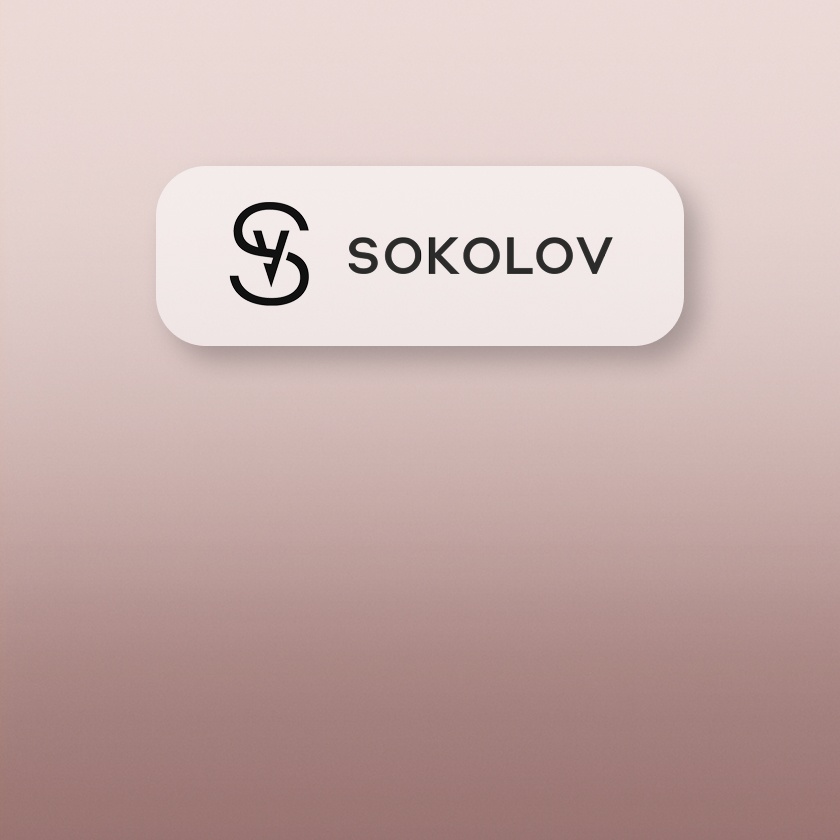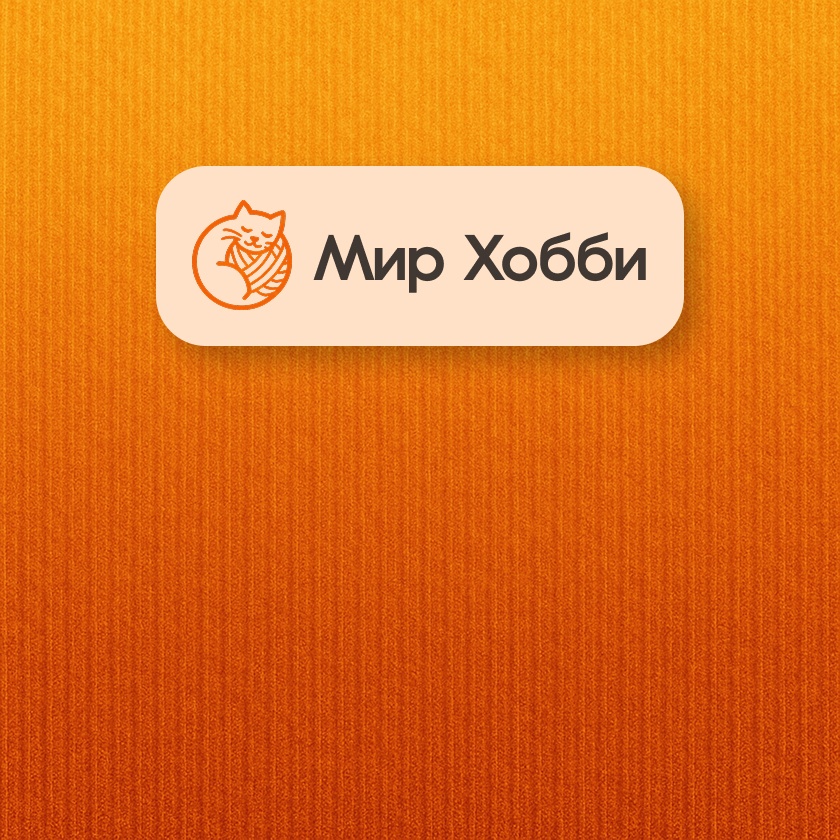Integration of 1C and Wildberries
Guide to Connecting 1C with Your Wildberries Store
Simple Setup
Integration can be implemented by following the guide and using a ready-made module from the catalog.
Flexibility for Your Needs
Choose a ready-made module for a quick start or build your own custom solution.
Automated Data Exchange
Once 1C and Wildberries are configured, data syncs automatically without human involvement.
1C is one of the most popular accounting and trade management systems in Russia and the CIS, so sellers often ask:
«How can I connect 1C with my Wildberries store via WB API?»
Although 1C does not currently offer an official Wildberries integration module, sellers have two options:
- Develop integration in-house. A good example is the experience of SOKOLOV, where integration with WB API was built by just two specialists in a couple of weeks. After launch, one person handles support. This case shows that custom-built integration can be implemented quickly and maintained by a small team.
- Use a service from the Catalog of Ready Solutions. WB API maintains a catalog of trusted partners, including modules for 1C integration. These ready-made modules allow you to launch integration in just a few hours without deep development knowledge.
In this guide, we’ll walk through step-by-step integration of 1C and Wildberries via WB API.
Step 1. Install 1C
Before integration, make sure you have the correct 1C configuration installed. Common products for marketplace trading: 1C:Trade Management, 1C:Our Company Management, 1C:Comprehensive Automation, 1C:ERP.
If you don’t yet have 1C, you’ll need to buy the distribution and license from 1C or official partners. After purchase, you’ll receive the installation package and license file/pin-code.
Alternatively, you can rent a cloud-based 1C to save time and costs. Keep in mind cloud versions have server limits — for large companies (10,000+ SKUs), a dedicated server may be better. For testing only, a free educational version is available on 1C’s official site.
Step 2. Choose & Install the Integration Module
Select a service from the Catalog of Ready Solutions. Pay attention to functions (support for FBS/FBW, multi-accounting, etc.). You’ll receive a processing file (.cf) for 1C and installation instructions.
Interfaces may differ by 1C version or service, but installation through extensions follows the same principle for all catalog modules.
Install Extension

Create an information base
The program will prompt you to create an information base on first launch.
Run 1C in configurator mode
After creating a base, select it from the list and click «Configurator» to enter developer mode. Enter the admin password if required.

If you already have a base, make a backup first. In Configurator, open «Administration» → «Unload Information Base».
Add Extension
In Configurator, go to «Configuration» → «Open Configuration» → «Configuration Extensions». Click «+» to add a new extension. Accept the default name and click «OK».
Upload Module File
Right-click the extension → «Configuration → Load configuration from file...». Select the module file (.cfe). Confirm all prompts. Status will change to «Connected.»
Disable Safe Mode
Uncheck «Safe Mode» and «Protection from Dangerous Actions» for the extension — otherwise, 1C will block some functions like API requests.
Finish Installation
Exit Configurator saving changes. Launch the base in 1C:Enterprise. Confirm the license agreement. A new marketplace section will appear in the menu — installation complete.
Step 3. Connect Your Wildberries Seller Account to 1C
After installing the extension, configure connection parameters to your Wildberries Seller Account via WB API.
Add Wildberries Account
Open the module’s interface in 1C. Create a new marketplace account (e.g., «Wildberries — Main»), select Wildberries, and proceed to token binding.
Generate API Tokens
In your Wildberries Seller Account, go to «API Access» and generate a token. Select all necessary permissions (Content, Marketplace, Statistics, Analytics, Pricing, Supplies, Returns). Tokens are valid for 180 days, after which they must be regenerated and updated in the module.
Fill Connection Parameters in 1C
- Warehouse ID — required for FBS, found under «My Warehouses and Passes» in your Wildberries account.
- API Token — paste the generated token (use the same token for multiple fields if needed).
- Seller Account ID — some modules require this numeric ID.
Configure Data Exchange Parameters
Common options:
- Order sync — auto-create Wildberries orders in 1C, reserve stock, set status handling.
- Shipments — auto-generate shipping docs, print labels, manage warehouse transfers.
- Stock & price sync — schedule automatic updates, set thresholds, adjust markups.
- Other settings — logging, returns, cancellations, labeling, etc.
Match References (products, warehouses, prices)
- Warehouses — map 1C warehouses to Wildberries warehouses (mandatory for FBS).
- Price types — map 1C price types (retail, wholesale) to Wildberries pricing.
- Products — map Wildberries SKUs to 1C items (barcode/article matching preferred, with manual linking for unmatched products).
Test Connection
Run a manual sync (e.g., download current orders). If successful, integration is configured.
Step 4. Automate Data Exchange
Use scheduled tasks in 1C to automate sync (orders every 10–15 min, stock every 30–60 min, pricing as needed).
Export Scheduled Tasks
Locate the background job object in the extension, save as external processing, and add it via «Administration → Print Forms, Reports & Data Processings» in 1C. Activate tasks and set intervals.
Enable Task Scheduling
Select background jobs (e.g., order sync, stock upload, price updates) and set intervals. Save changes — data exchange is now automated.

Monitor Sync
Check exchange logs regularly at first. Fix errors (e.g., invalid tokens, exceeded limits) and restart jobs. Once stable, check less frequently.
Integration setup is complete — 1C now exchanges data with Wildberries automatically.
Developing Your Own Integration
If You Plan to Build It In-House
Some companies prefer to create their own module, especially with in-house 1C developers. Key steps:
- Study WB API docs for available methods.
- Decide on 1C implementation using HTTP requests and JSON parsing.
- Start small — build order & product sync first, then expand.
- Test thoroughly — handle API rate limits, log all requests, and maintain the solution as WB API evolves.
The SOKOLOV case showed two developers built an FBS integration in ~2 weeks, later maintained by one person.
Custom integration offers maximum flexibility but requires your team to handle long-term support and updates.
In practice, integrating 1C and WB API is achievable: from big businesses that built custom solutions in weeks, to companies that connected standard modules in hours. Both approaches have successfully automated Wildberries operations.
Choose the option that fits your resources and start integrating today.